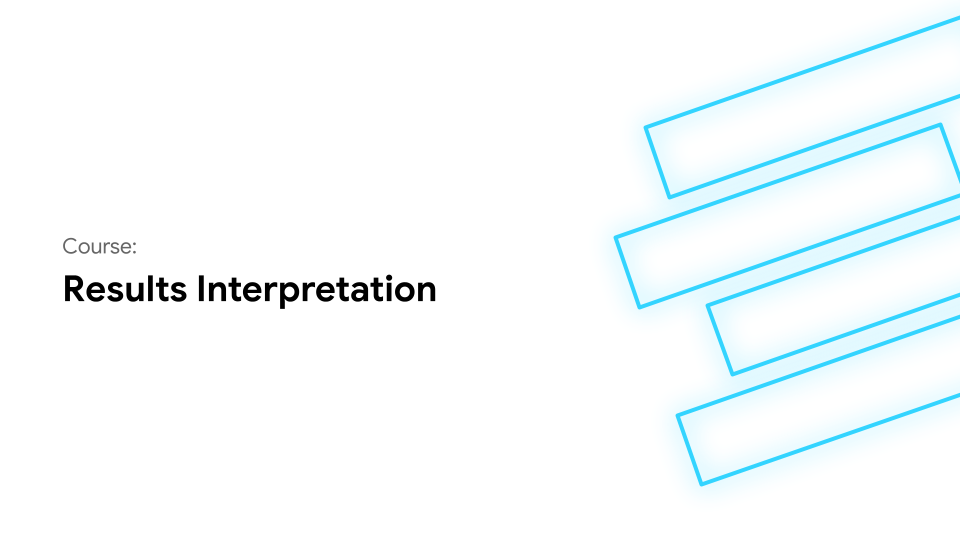How to generate a report
This lesson will show you how to generate a report of multiple or single tests for a particular athlete or patient.
Resources
No items found.
Course Lessons
Lesson Notes
Lesson 9 How to generate a report
After any test is completed, in the web portal or mobile app you have the ability to generate a clinical report both in the Sway Portal and mobile app by following these step-by-step instructions from our Help Center.
Key things to remember:
- If the profile has multiple tests, you can choose to include specific tests in your report
- You will also be prompted to password protect the PDF - only needed if sending the document electronically to outside sources
Next Lesson
Next Course
2:55 minutes